Pages

 Facilitator Center
Facilitator Center
How to get ready to lead your team through the meetings exercise
What to expect as a Facilitator
Congratulations on stepping up to leading your team through an important meetings exercise. As the captain of this journey, a few key notes:
Ok, let’s get setup!
Please complete these steps before sending anything to your team!
Click here to choose your date range 👉
May 9-15, 2021
Clear data
Here’s a quick GIF:
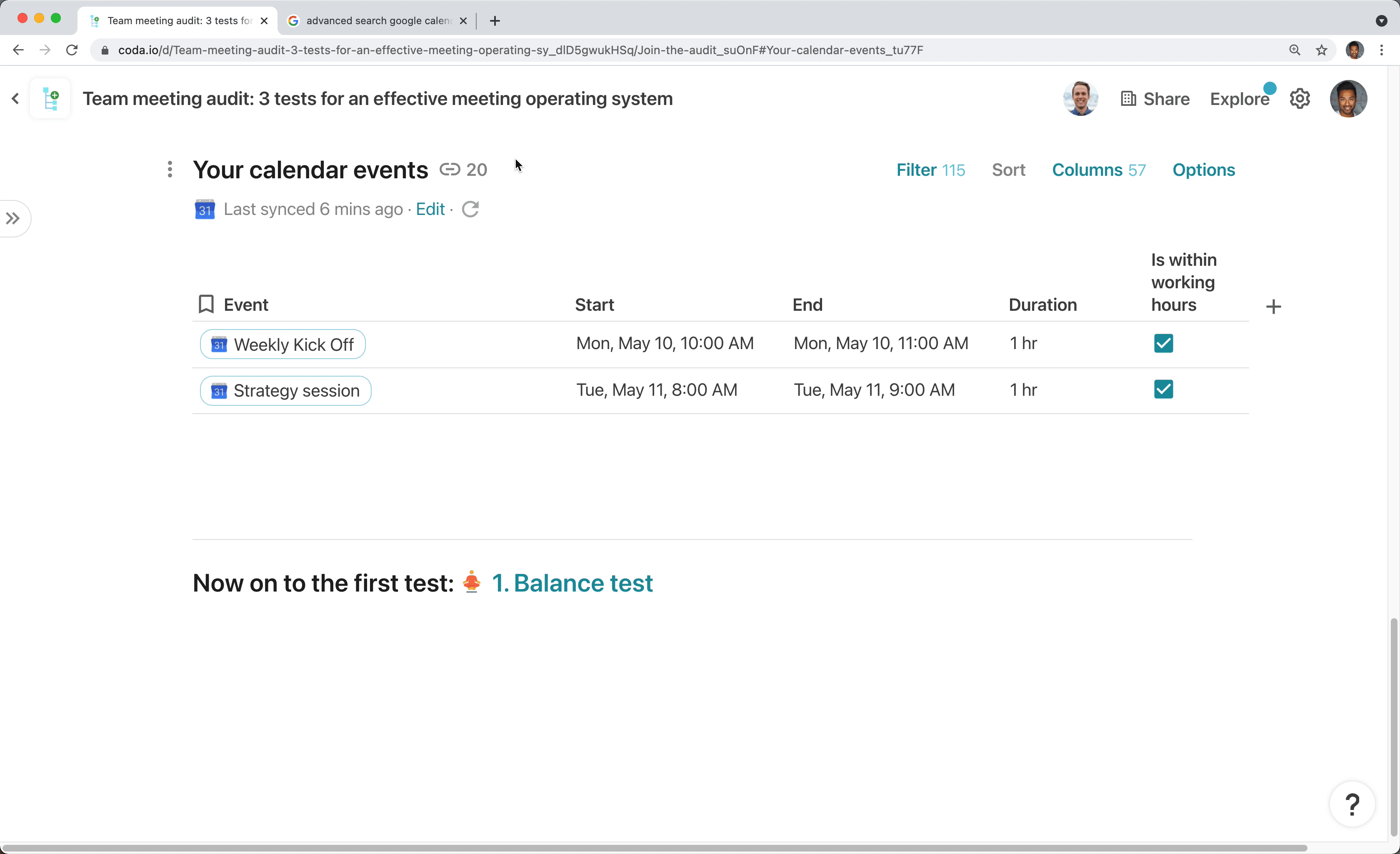
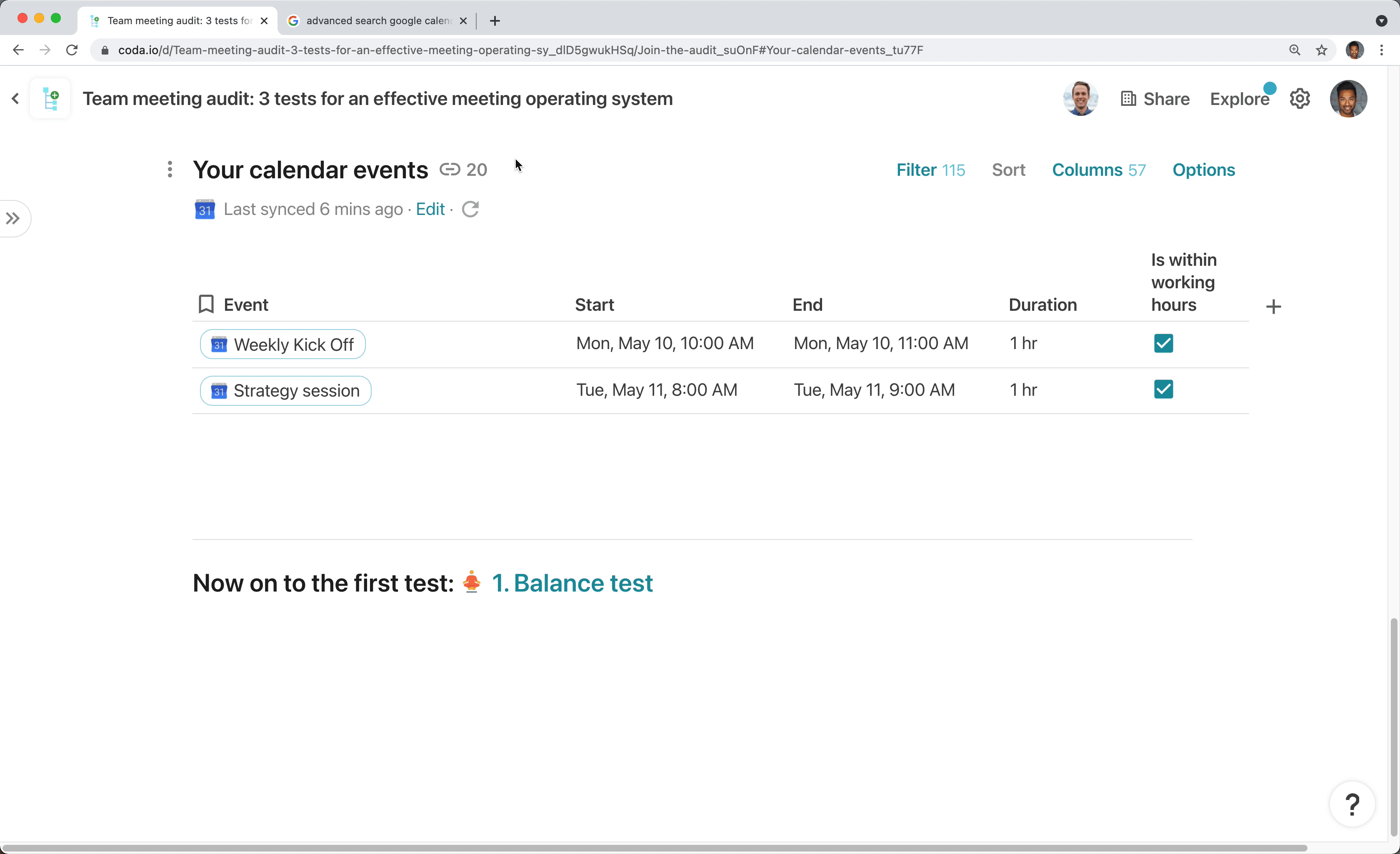
Loading…
for help. Also try it out on to test the search query manually.
Now invite your team...
As mentioned on the intro page, the meeting audit is meant to be done synchronously. And like any meeting, you’ll want everyone to be prepared to get started as quickly as possible. Here’s an example of a note you might send ahead of time.
Hi team!
I've found an awesome exercise that I'd like us to run as a team. Have you ever wondered how much time we spend in meetings? Or which of us has the best technique for managing free time? Or wanted to take a hacksaw to a particularly ineffective meeting?
During [Thursday’s staff sync], we’ll be taking a look at our team meetings and hopefully making a few changes in the name of effectiveness. I’ve set up a doc with the audit and action plan instructions, which you can explore before the sync here [link doc].
The exercise will ask us each to import our calendars into this doc (don't worry - you can exclude whichever events you want). We'll plan to do this together, but if you want to start early, you can follow the steps on the Join the audit page.
Let me know if you have any questions. Otherwise, see you [Thursday].
Thanks,
[me]
Finished with everything above? Let’s move on to .
Want to print your doc?
This is not the way.
This is not the way.

Try clicking the ⋯ next to your doc name or using a keyboard shortcut (
CtrlP
) instead.