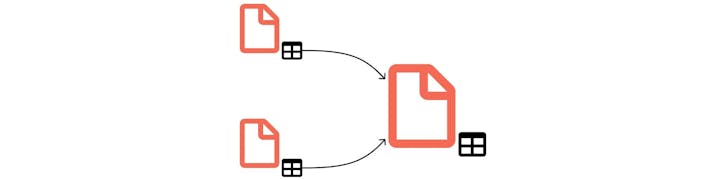
Guides
 Building a one-way sync
Building a one-way sync
What you'll learn
Instructions
1. Setup
Source Table
Task
Complete
Time Estimate
Task
Complete
Time Estimate
1
Negotiate 100/day supply of Part X with our vendor
4 hrs
2
Find 3 candidates for initial testing
3 days
3
Address quality issues with current chamfer mill
2 days
There are no rows in this table
3
Count
Target Table
Task
Complete
Org Priority
Source Row URL
Task
Complete
Org Priority
Source Row URL
1
Link all subprojects to this tracker.
High
There are no rows in this table
1
Count
2. Writing the sync adapter
3. Getting it working
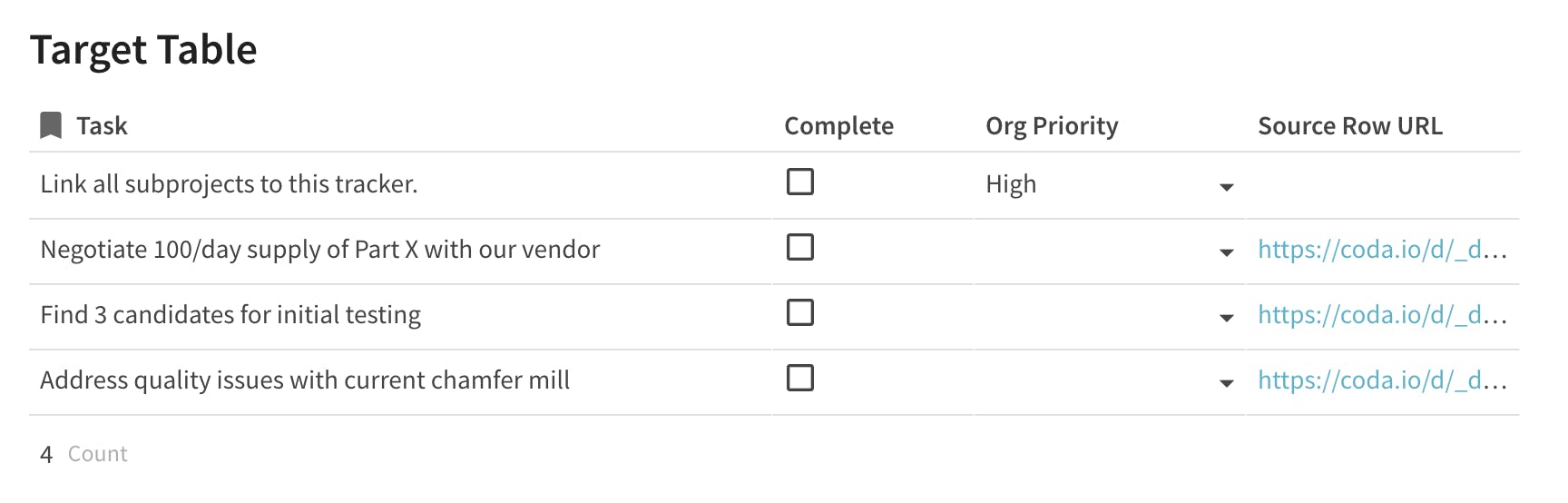
3.1 Setting up a schedule

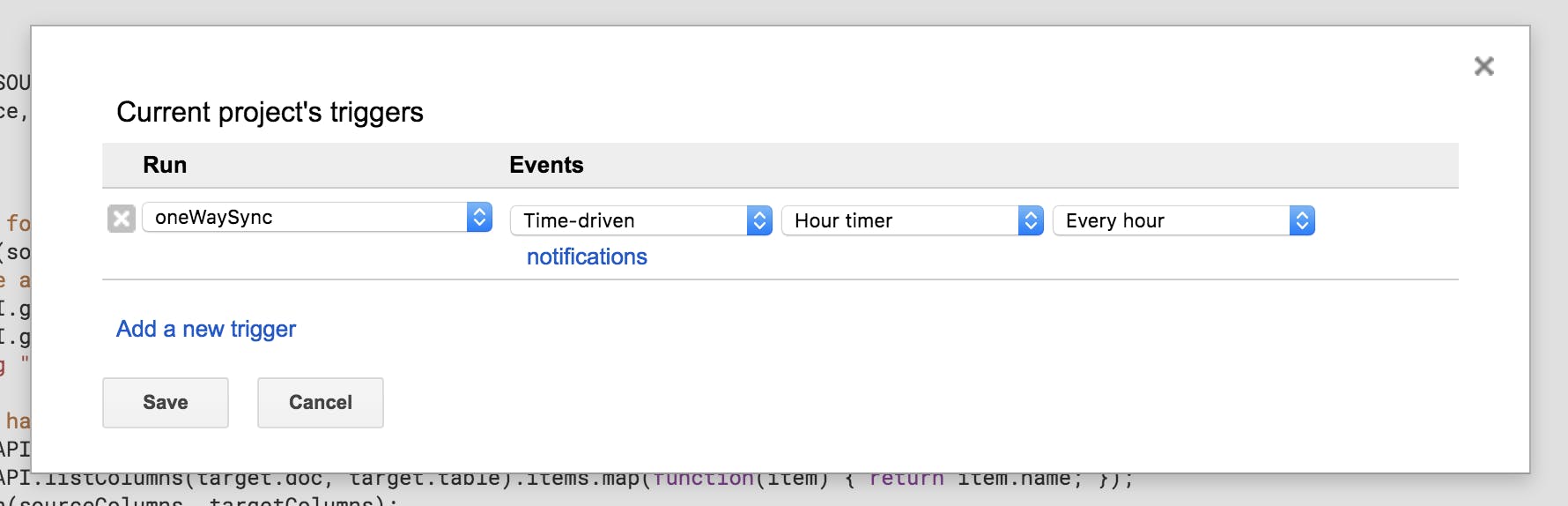
☑️ Mark the "Building a one-way Sync" guide as complete!
Want to print your doc?
This is not the way.
This is not the way.

Try clicking the ⋯ next to your doc name or using a keyboard shortcut (
CtrlP
) instead.